Create a custom Outlook holiday file
Like many of my friends, the first thing I check at the start of the year is the list of public holidays for that year. Outlook’s holiday feature comes really handy as it makes it convenient for me to update my Calendar with a predefined list of holidays.
To add a predefined holiday list to your Outlook calendar go to Tools -> Options -> Calendar Options -> Add Holidays and select your country and click OK.
The predefined holiday list is stored in the file Outlook.hol which is called as the Outllook holiday file.
You don’t have to stick to the predefined list as you can edit this file and add your custom holidays using a notepad.
A holiday file has the following format…
[Section Name] [Number of Holidays]
Holiday Description, yyyy/mm/dd
Holiday Description, yyyy/mm/dd
Holiday Description, yyyy/mm/dd
and so on..
You can have as many sections as you want.
So what if you want to create your Company specific holiday list? Suppose there is a fictional company ABC, which has branches in Chennai, Bangalore and US. You can create a custom holiday file for this company which can be distributed to all its employees. To do so…
- Open notepad and paste the following…
[ABC Bangalore Office 2010] 15 Makara Sankranthi ,2010/1/14 Republic Day ,2010/1/26 Maha Shivarathri ,2010/2/12 Ugadi ,2010/3/16 Good Friday ,2010/4/2 May Day ,2010/5/1 Independence Day ,2010/8/15 Janmashtami ,2010/9/1 Id-ul-fitr (Ramzan) ,2010/9/10 Gandhi Jayanti ,2010/10/2 Vijaya Dashami ,2101/10/17 State Formation Day ,2010/11/1 Deepavali ,2010/11/5 Bakrid ,2010/11/17 Christmas ,2010/12/25 [ABC Chennai Office 2010] 13 Pongal ,2010/1/14 Republic Day ,2010/1/26 Maha Shivarathri ,2010/2/12 Good Friday ,2010/4/2 May Day ,2010/5/1 Independence Day ,2010/8/15 Janmashtami ,2010/9/1 Id-ul-fitr (Ramzan) ,2010/9/10 Gandhi Jayanti ,2010/10/2 State Formation Day ,2010/11/1 Deepavali ,2010/11/5 Bakrid ,2010/11/17 Christmas ,2010/12/25 [ABC US Office 2010] 11 Memorial Day ,2010/5/31 Independence Day ,2010/7/5 Labor Day ,2010/9/6 Thanksgiving Holiday ,2010/11/25 Thanksgiving Holiday ,2010/11/26 US Corporate Holiday ,2010/12/20 US Corporate Holiday ,2010/12/21 US Corporate Holiday ,2010/12/22 US Corporate Holiday ,2010/12/23 US Corporate Holiday ,2010/12/24 New Year's Eve ,2010/12/31 - Save this file as ABC 2010 Holidays.hol
To use this file just double click and select the sections you want to add to your Calendar.
This file can be distributed to all the ABC employees through email or a shared location.
Hope you found it useful![tweetmeme style=”compact”]
Spark View Engine for ASP.NET MVC
There’s been a lot of buzz around the new View Engine for ASP.NET called Spark. Spark is an open-source ASP.NET ViewEngine developed by Louis DeJardin (Listen to the conversation between Scott Hanselman and Louis DeJardin to get some insights on Spark). Spark works for both Monorail and ASP.NET MVC supporting C#, VB, IronPython and IronRuby.
There are other ViewEngines already available as an alternative to the default ASP.NET MVC ViewEngine. Honestly I have not tried anyone of them and I surely don’t have any clue as to whether they are better or worse compared to Spark. Well, I just like everyone else decided to follow the buzz and try out Spark.
I decided to develop a simple RSS Reader using ASP.NET MVC and with Spark as its ViewEngine. I am using the Spark documentation as reference for my experiment.
Lets look at how a Spark View differs from the regular ASP.NET MVC View. Consider the following View which we are familiar with…
<%@ Page Title="" Language="C#" Inherits="System.Web.Mvc.ViewPage<IEnumerable<Product>>" %>
<% if (Model.Count() > 0)
{ %>
<% foreach (var product in Model)
{ %>
<li>
<%= product.Name %>
</li>
<% } %>
<%}
else
{%>
<p>
No products available</p>
<%} %>
The equivalent Spark View would be…
<viewdata products="IEnumerable[[Product]]"/>
<ul if="products.Any()">
<li each="var p in products">${p.Name}</li>
</ul>
<else>
<p>No products available</p>
</else>
As you can see it is much cleaner and readable than the regular View. Checkout the Spark syntax in detail. Spark makes is really simple to data bind HTML elements to objects from the Controller.
Configuring ASP.NET MVC Project to use Spark ViewEngine
With this background on Spark, lets jump straight in to the task of configuring a ASP.NET MVC Web application to use Spark as its default ViewEngine.
Step 1: Download the Spark binaries from here. Extract the zip file and locate the bin folder.
Step 2: Create a new ASP.NET MVC Web Application and add reference to the assemblies Spark.dll and Spark.Web.Mvc.dll
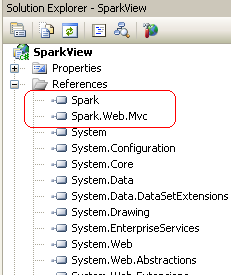
Step 3: Add Spark to the ViewEngine collection in the Application_Start section of Global.asax
protected void Application_Start()
{
ViewEngines.Engines.Add(new SparkViewFactory());
RegisterRoutes(RouteTable.Routes);
}
Your application is now ready for Spark!
Step 4: You may also add the following configuration settings in your web.config
<configSections>
<section name="spark" type="Spark.Configuration.SparkSectionHandler, Spark"/>
</configSections>
<spark>
<compilation debug="true"/>
<pages automaticEncoding="true">
<namespaces>
<add namespace="System.Web.Mvc"/>
<add namespace="System.Web.Mvc.Ajax"/>
<add namespace="System.Web.Mvc.Html"/>
<add namespace="System.Web.Routing"/>
<add namespace="System.Linq"/>
<add namespace="System.Collections.Generic"/>
</namespaces>
</pages>
</spark>
Another way of providing the Spark Engine settings is by creating an instance of ISparkSettings and passing it to the constructor of SparkViewFactory…
protected void Application_Start(object sender, EventArgs e)
{
var settings = new SparkSettings()
.SetDebug(true)
.AddNamespace("System.Web.Mvc")
.AddNamespace("System.Web.Mvc.Ajax")
.AddNamespace("System.Web.Mvc.Html")
.AddNamespace("System.Web.Routing")
.AddNamespace("System.Linq")
.AddNamespace("System.Collections.Generic");
ViewEngines.Engines.Add(new SparkViewFactory(settings));
}
Thats all you have to do in terms of setting up the MVC Web application to use Spark ViewEngine.
Spark View Layouts
So far we have only configured the application to use Spark ViewEngine. Spark Views have a different extension from the regular ASP.NET MVC Views and as we saw already, they have a different syntax as well. Spark Views have the extension .spark. The way Spark ViewEngine deals with Master pages is also different. Lets look at it…
Master Pages
Application.spark – This is the application wide Master page which will be used by the Spark Engine. It could be place in Views/Layouts folder or Views/Shared folder.
[ControllerName].spark – If you need to use a Master page for individual Controllers then you can create a spark file with the name of the Controller. For instance if you have a HomeController then Views/Layouts/Home.spark or Views/Shared/Home.spark would be Master page for that Controller.
Check the Selecting Layout section in Spark documentation for more details.
Partial Views or User Controls
Any partial view prefixed with an underscore can have its own tag in Spark. For instance if we have a Partial View _LogOnUserControl.spark then we can refer to it in the Spark View as <LogOnUserControl />. If you don’t like this convention then you can remove the underscore and refer to the Partial View as <use file=”LogOnUserControl” />
With these changes in place our Views layout will look like this…
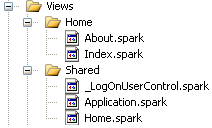
Let’s look at the individual Spark Views as to how they differ from the regular Views that you get when you create a new ASP.NET MVC Web Application.
Application.spark (replaces Site.master)
<!DOCTYPE html PUBLIC "-//W3C//DTD XHTML 1.0 Strict//EN" "http://www.w3.org/TR/xhtml1/DTD/xhtml1-strict.dtd">
<html xmlns="http://www.w3.org/1999/xhtml">
<head id="Head1" runat="server">
<title>
<use content="title">Default title</use>
</title>
<link href="~/Content/Site.css" rel="stylesheet" type="text/css" />
</head>
<body>
<div class="page">
<div id="header">
<div id="title">
<h1>
My MVC Application</h1>
</div>
<div id="logindisplay">
<LogOnUserControl" /> // or <use file="_LogOnUserControl" />
</div>
<div id="menucontainer">
<ul id="menu">
<li>!{Html.ActionLink("Home", "Index", "Home")}</li>
<li>!{Html.ActionLink("About", "About", "Home")}</li>
</ul>
</div>
</div>
<div id="main">
<use content="view" />
<div id="footer">
</div>
</div>
</div>
</body>
</html>
We can create Home.spark as well in the same manner.
Index.spark(replaces Index.aspx)
<content name="title">
Home Page
</content>
<h2>
${ViewData["Message"]}</h2>
<p>
To learn more about ASP.NET MVC visit <a href="http://asp.net/mvc" title="ASP.NET MVC Website">
http://asp.net/mvc</a>.
</p>
_LogOnUserControl.spark(replaces LogOnUserControl.ascx)
<if condition="Request.IsAuthenticated">
Welcome <b>${Context.User.Identity.Name}</b>!
[ !{Html.ActionLink("Log Off", "LogOff", "Account")} ]
</if>
<else>
[ !{Html.ActionLink("Log On", "LogOn", "Account")} ]
</else>
Run the application and you will see the usual ASP.NET MVC Web Application’s home page but rendered using Spark ViewEngine. From what I have seen so far Spark looks promising and would be a great alternative for those who feel the default ViewEngine forces them to go back to the classic ASP days. I haven’t completely gone through all the possibilities in Spark and would like do so in the next few days.
Share your thoughts on Spark or any other ViewEngines you may have used.
[tweetmeme style=”compact”]
My Top 10 Tech moments in 2009
[tweetmeme style=”compact”]
10. The Satyam fraud
It was a bad start to the year for the Indian IT industry as the news of Satyam Computer Services’ Accounting Scandal started to emerge. The fraud of Rs.40 billion shocked the Indian corporate industry especially the investors and employees. Some of my friends in Satyam had a difficult time as they were desperate applying for jobs elsewhere. I am glad that the company is back on track after some good measures by the government.
9. HTC launches India’s first Android based phone
After Apple’s iPhone 3G, it was HTC’s turn to grab the attention of the Indian Mobile market. HTC launched its new touch screen phone powered by Google Andriod, HTC Magic. This is the first Android phone to hit the Indian market.
8. Steve Jobs back at work
He is a true inspiration to many people around the world and that includes me. In June 2009 he continued to inspire many as he returned back to work after 5 months following his liver transplant. When he delivered the keynote in his customary attire, he mentioned the word Twitter and the micro-blogging site was down with a 503 error for about 15 minutes. Good that Microsoft’s business was not 100% internet based 😉
7. Bing!
In May, 2009 Microsoft launched its decision engined coined Bing! Bing was a talking point for quite sometime at work and on Twitter. Bing was intended to do things differently from its competition(Google?) or even from Microsoft Live. Though it was far better than Live, it has not a reached a stage yet where it can be called a clear competition to Google. Bing is getting better and I can see better results compared to its early days.
6. Google Wave
The last time I saw everyone madly running after free invites was for GMail. In 2009 it was Google wave. Every techie I met had one question in mind – “Do you have any Google wave invites left?”. The requests continue even now in Facebook and through emails. Even without fully understanding what it is all about everyone was on the “Give me, give me” bandwagon. Those who got the invite saw their excitement turning in to confusion, including me. Google wave has a confusing interface and does take a long time to understand what it really does. But sure there are some powerful collaboration features that many people may find very useful in the long run.
5. Google Maps India launched driving directions
This was a huge time and fuel saver for me. Driving in Bangalore is maddening because of the traffic and it gets crazier when you get lost. Before Google Maps launched the driving directions, I always used to get lost in Bangalore, thanks to its bad sign boards, confusing roads and one ways. Nowadays I use Google maps in my Nokia N82 and it gives me an accurate direction most of the time. Google maps in India keeps getting better and hopefully will catch up to its US counterpart pretty soon.
4. Social networks and Twitter
Social networking was on the boom in 2009 with many people joining sites like Facebook and Twitter. Twitter has become one of the important social media tool. Everyone from newsreaders to politicians to writers, techies, companies etc. have their own Twitter handle to share and collect information from the masses. 2009 saw thousands of tweets spreading real-time information covering everything from the Indian Parliamentary Elections,the demise of Michael Jackson, casualties of Swine flu etc. etc.
2009 also saw a rise adaptation of single sign-on services from Google FriendConnect, Facebook Connect and Twitter connect. The power it has brought to the whole social networking arena is immense.
3. Google Chrome OS
Google announced its planned for Chrome OS and vision behind this venture. According to Google
Google Chrome OS is an open source, lightweight operating system that will initially be targeted at netbooks.
Chrome OS is expected to be out in the second half of 2010. This is exciting given the popularity of netbooks is on the rise.
2. ASP.NET MVC Released!
After working on the beta version for weeks and falling in love with it, this was a much awaited announcement for 2009. The announcements by Phil Haack and Scott Gu spread across the web development community like fire. It was a great start to the year for the ASP.NET community in particular! Kudos to the team who worked really hard to come out with the RC and the different releases thereafter.
ASP.NET MVC 1.0 Released, 2.0 Release
1. Windows 7
Definitely the hottest news of 2009 was the launch of Windows 7 on Oct 22nd. This was Microsoft’s best ever release in a decade. After its bad run with Vista, Microsoft had to come out with a OS that will win back its customers and take its grip on the OS market. Windows 7 did take care of the many issues with Vista and offered little more than its predecessor. Windows 7 is quite a relief to those who had to put with Vista.
Those were my top 10 tech moments in 2009, which was quite an eventful year. Hope this year turns out to be better and more exciting than last year. Happy News Year to you all! 🙂






2 comments